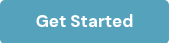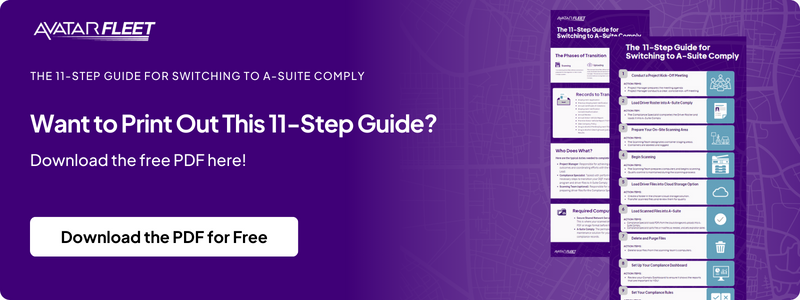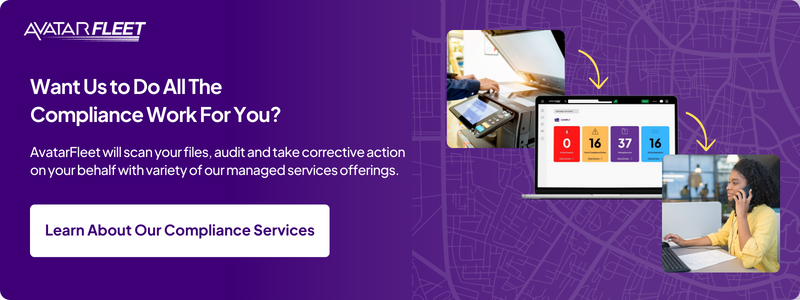Transitioning your DQ Files from paper or a local drive to software may seem like a daunting leap. It’s a common feeling if you're not tech-savvy or have more paper or PDF files than you know what to do with. The comfort of handling physical paperwork is understandable because you can touch it. But it's officially riskier to be on paper and spreadsheets than a software system.
The journey ahead involves moving from your legacy Driver Qualification Files (DQF) management system to DriverHub. We understand the concerns and hesitations, so we've prepared a brief guide on how to make the switch.
Transitioning your DQ File management ways will not only simplify your compliance management and ensure you're always protected against an unplanned audit, or worse - those thirsty billboard trial lawyers seeking a runaway verdict.
We've broken down this guide into sections that you can skip to using the outline below:
- The Phases of Transition
- Records to Transition
- Suggested Team Members Involved
- Materials and Equipment Required
- Required Computer Software
- The 11-Step Guide
The Phases of Transition
The transition of your DQ Files will occur in three distinct phases: Scanning, Uploading, and Auditing & Updating.
- Scanning: In this phase, your existing paper driver files will be scanned and prepared for the migration to DriverHub. The Scanning Team, if available, will play a vital role in this step. If your files are in a local drive, skip ahead to step 2!
- Uploading: The scanned driver files will be transferred to a secure shared network server or cloud file manager. This serves as an interim storage location before moving them to DriverHub.
- Auditing & Updating: Once your driver files are uploaded, a Compliance Specialist will audit them for compliance and accuracy, notify drivers of their outdated files and update them with new versions in DriverHub.
Records to Transition
The following records will be transitioned:
- Employment Application
- Previous Employment Verification
- Annual Certificate of Violations
- Employment Verification Consent/Authorization
- Annual Review
- Annual Motor Vehicle Report (“MVR”)
- Pre-Hire Motor Vehicle Report (“MVR”)
- D&A Company Policy
- Drug & Alcohol Pre-Employment Test
- Drug & Alcohol Clearinghouse Query Results
- Drug & Alcohol Clearinghouse Limited Consent
- Road Test or CDL Certificate
- Medical Examiner’s National Registry Verification
- Medical Examination Certificate (Med Card)
- Copy of Driver’s License
Suggested Team Members Involved
Here is who will be involved in a successful transition:
- Project Manager: Responsible for making sure every record gets in DriverHub in the forecasted time frame.
- Compliance Specialist: Audits each Record and takes action to fill any missing holes.
- Scanning Team (if necessary): Responsible for ripping staples of your DQ Files and scanning and preparing them for the Compliance Specialist.
- AvatarFleet Client Success Manager: Responsible for aiding in the setup of your DriverHub account.
Materials and Equipment Required
To execute this project successfully, you will need:
- Document scanners
- File storage boxes
- Box labels
- Tape
- Staple remover
Required Computer Software
The software you need includes:
- Secure Shared Network Server or Cloud File Manager: This is where your scanned driver files will be stored in PDF or image format before the final transfer.
- DriverHub: The permanent storage and maintenance solution for your DQ Files and driver compliance records.
The 11-Step Guide for Switching to DriverHub
Here are the key steps to ensure a smooth transition of your DQ Files to DriverHub:
Step 1: Conduct a Project Kick-Off Meeting
Completed by: Project Manager; Scanning Team; Compliance Specialist
In this meeting, we’ll propose our game plan and forecasted timelines. Together, we’ll coordinate dates and assign roles. The Project Manager typically conducts this meeting and will review things like:
- The project scope
- Timelines
- Roles and responsibilities
- What to do if a problem arises
Action Items:
- The Project Manager proposes the game plan and schedule
- Deliver final schedule after the meeting
Step 2: Load Driver Roster into DriverHub
Completed by: Compliance Specialist, AvatarFleet Client Success Manager
The actual project work starts by laying some groundwork for your DriverHub system.
Each record you upload needs to be associated with the respective driver.
We've made this process straightforward by providing a practical Driver Roster Template for standardizing your driver data for DriverHub.
Action Items:
- The Compliance Specialist completes the Driver Roster and sends it to their AvatarFleet Client Success Manager to upload it into DriverHub.
Step 3: Prepare Your On-Site Scanning Area
Completed by: Scanning Team
To kickstart the scanning phase, prepare your on-site scanning area. It may seem like overkill to go through the trouble of preparing a space to scan, but believe me, you'll thank us later when your space turns into a war room full of documents and pulled out staples.
Organization is key here, as you're dealing with some pretty important documents. The LAST thing you want to do is misplace a driver file in the process of transitioning!
Action Items:
- The Scanning Team designates container staging areas.
- Log and label containers
Step 4: Begin Scanning
Completed by: Scanning Team
In this phase, the Scanning Team swings into action by preparing their computers and commencing the scanning process. Throughout this process, meticulous quality control is upheld to guarantee accurate file labeling and precise time tracking for completed drivers.
Action Items:
- The Scanning Team prepares computers and begins scanning
- Maintain quality control so nothing gets lost or skipped
Step 5: Load Driver Files into Cloud Storage Option
Completed by: Scanning Team
Next, you'll want to create a dedicated folder in your selected cloud storage solution and carefully transfer and review the scanned files to maintain their quality and integrity.
Again, look out for the quality of the scan - any missing or illegible information could cost you one day if you're ever in a pinch to track down a key detail of a Driver File.
Action Items:
- The Scanning Team creates a folder in the chosen cloud storage solution.
- Transfer scanned files and review them for quality
Step 6: Load Scanned Files into DriverHub
Completed by: Compliance Specialist
You have two options for this process:
- Option 1: You can either upload ONE comprehensive PDF containing multiple DQ files (you will quickly split them up within the system after your upload)
- Option 2: Upload INDIVIDUAL driver PDFs or images.
Once your files are uploaded, you can either begin "splitting" the individual PDF that contains multiple DQ files or start assigning expiration dates to the individual PDFs or images right away, now that they are in the system.
While splitting an individual PDF adds an extra step, the end result is the same: well-organized DQ Files with logged expiration dates in the system.
Once all your DQ Files are classified with the appropriate expiration dates, your Compliance Dashboard will be equipped with the right information to display your immediate action items following its setup.
Action Items:
- Compliance Specialist loads PDFs from the cloud storage and uploads into DriverHub.
- Compliance Specialist splits files or modifies as needed, and sets expiration dates
Step 7: Delete Temporary Files
Completed by: Scanning Team
As you reach the final stages of the scanning portion of your project, it's important that all local files are removed from the scanning team's computers, while maintaining the security and accessibility of the files in our shared cloud drive.
You must take all precautions to ensure that personal information is kept confidential by removing any local copies from your computer systems.
Action Items:
- The Scanning Team deletes local files from their computers now that the records are in DriverHub.
Step 8: Set Up Your Compliance Dashboard
![]()
Completed by: Compliance Specialist, AvatarFleet Client Success Manager
Congratulations, you've finished scanning and are ready to take control of your DQ file management!
Your DriverHub Dashboard is the tool you need to stay on top of out-of-compliance drivers and files.
With DriverHub, we recommend you track the following items on a day-to-day basis to keep up with your driver qualification file management:
1. Do Not Dispatch (DND)
The drivers in this list are those who shouldn't be out on the road for your company based on the rules you have set up within your account.
So for example, if you've set up that any driver who has a failed CDL, MVR, or Medical Card can't be dispatched, they'll fall into this list, where you can open up and drill down each of the drivers.
If you have a team member who is listed as "DND" there is now a profile badge indicating a "Do Not Dispatch" status on his or her profile.
2. Out of Compliance Drivers
These are the drivers that have expired records, but are still able to be dispatched for the road.
3. Out of Compliance Records
This Report will list out each of your records that are expired for your drivers.
4. Missing Records
A list of all of the missing records for your team members. It is possible to have multiple missing records per team member.
5. 60 Day Upcoming Expirations
Finally, in the fifth Report, you have clear visibility into drivers/records that will be expiring in 60 days or less. Using this Report enables you to stay on top of any incurring expirations in the next two months.
Action Items:
- Review your Comply Dashboard to ensure it shows the reports that are important to YOU!
Step 9: Set Your Compliance Rules
Completed by: Compliance Specialist, AvatarFleet Client Success Manager
The Comply Dashboard is influenced by Comply Rules within DriverHub, and you can access these rules for each position or job. It's crucial to understand the hierarchy that DriverHub adheres to for setting up your Compliance Dashboard:
- The Compliance Dashboard
- Compliance Rules
- Records (including your PDFs, images, and DriverHub's Forms & Form Packets tool)
- Compliance Rules
The top level is, as discussed, your Compliance Dashboard (think of this like mission control at NASA 🚀).
At the second level is your Compliance Rules. These feed your dashboard and influence what callouts your Dashboard Reports visualize.
Finally, you have your Records. These are what fall in/out of compliance and feed the Compliance Rules.
Once you've configured your Compliance Rules, any non-compliant Records will appear in the Report on your Dashboard, prompting action.
With the accurate information now reflected in your Reports, it's time to proceed with auditing your files and requesting the most up-to-date files from your drivers.
Action Items:
- Set up your Compliance Rules to ensure they match what standards your company adheres to
Step 10: Audit Driver Files
Completed by: Compliance Specialist
You're almost there! You've scanned your files, set up your Dashboard, configured your Compliance Rules, and now you're finally ready to look at an accurate report of your driver compliance.
It took a lot to get here, but you've done all the hard work to set yourself up for success.
Using your Compliance Dashboard, your Compliance Specialist can now review what driver files need updated and begin the process for requesting updated versions.
Action Items:
- The Compliance Specialist reviews each Record for compliance and marks each reviewed Record as Pass or Fail
Step 11: Request Updated Driver Files
![]()
Completed by: Compliance Specialist OR Outsourced to AvatarFleet's Compliance Specialists
As part of the compliance specialist's responsibility to request updated driver files, it's important to note that when a record is approaching its expiration date, drivers can receive email or SMS notifications if you elect.
This notification system allows drivers to quickly send images of their new documents to your company's email message inbox, minimizing administrative tasks and maximizing their drive time for your freight.
In the past, you may have managed DQ file "versions" by archiving outdated files physically or digitally. With DriverHub, you have the convenience of uploading a new digital copy of the DQ file, seamlessly replacing the previous version and simplifying the version control process.
There are two ways a Compliance Specialist can request files: individually or in mass. We have plenty of resources to help you utilize both methods, but if you run into any trouble, don't hesitate to reach out to your AvatarFleet Client Success Manager for assistance.
Action Items:
- Take corrective action on any out of compliance record on your Compliance Dashboard following the notes on each record
- Send requests to drivers either individually or in mass in DriverHub
Conclusion
With a clear roadmap and dedicated team members, transitioning your DQ Files to DriverHub can be a seamless process.
This project will not only streamline your compliance management but also ensure that your organization remains in line with regulatory standards. Embrace this change, and you'll reap the benefits of a more efficient and compliant future!
Sign up for our newsletter
Get the latest articles on all things transportation delivered straight to your inbox.
Schedule a live demo